Introduction
This module enables the creation and maintenance of multipleDevelopment Plans for the school.
Each Development Plan can have multiple Development Areas selected from a set of common Development Themes created
for the school.
Development Areas have one or more Development Initiatives.
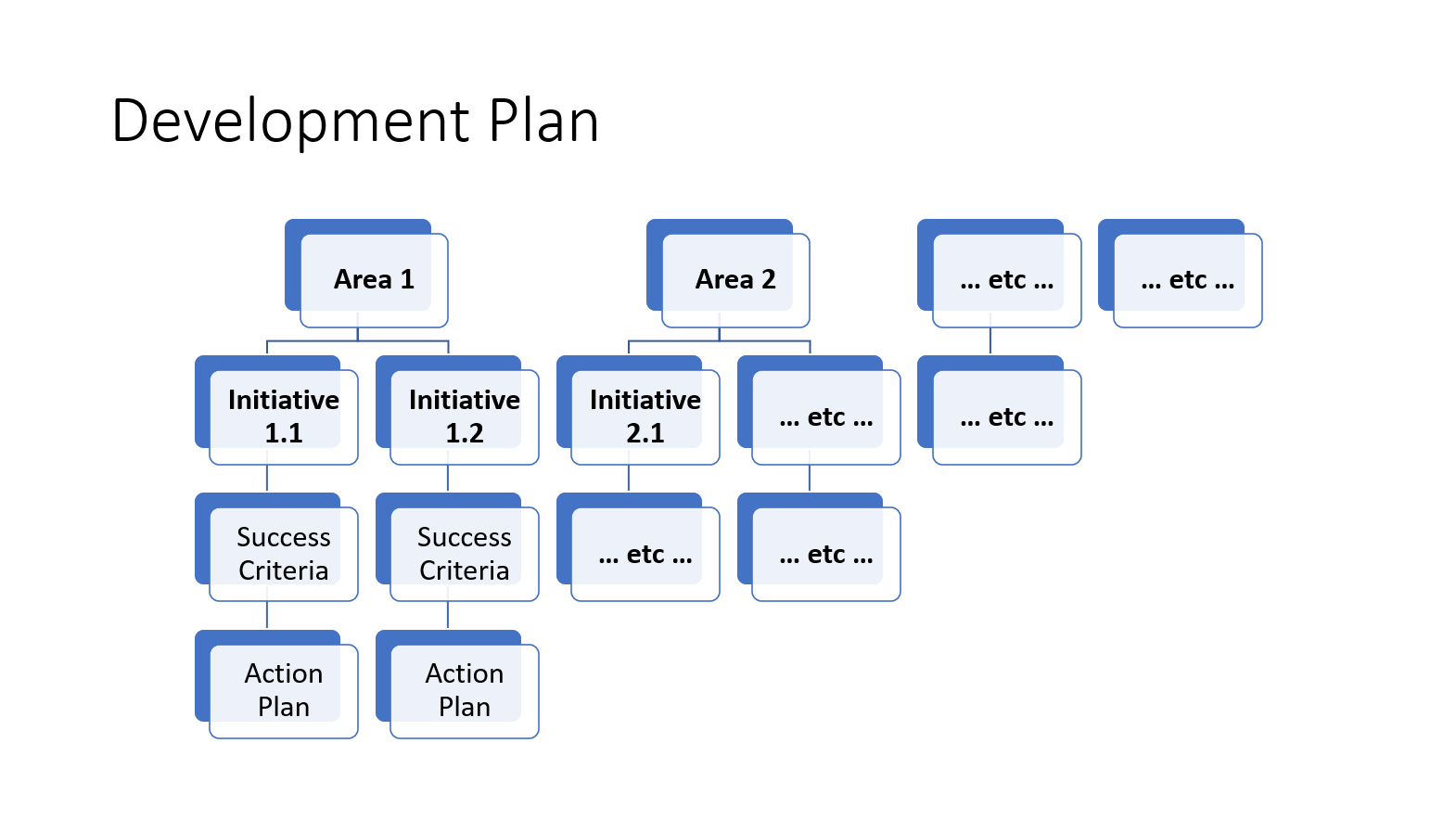
Initiatives are the key elements of any plan. Areas/themes provide a way to group them together. Some
schools do this using Inspection headings, other might use a different structure.
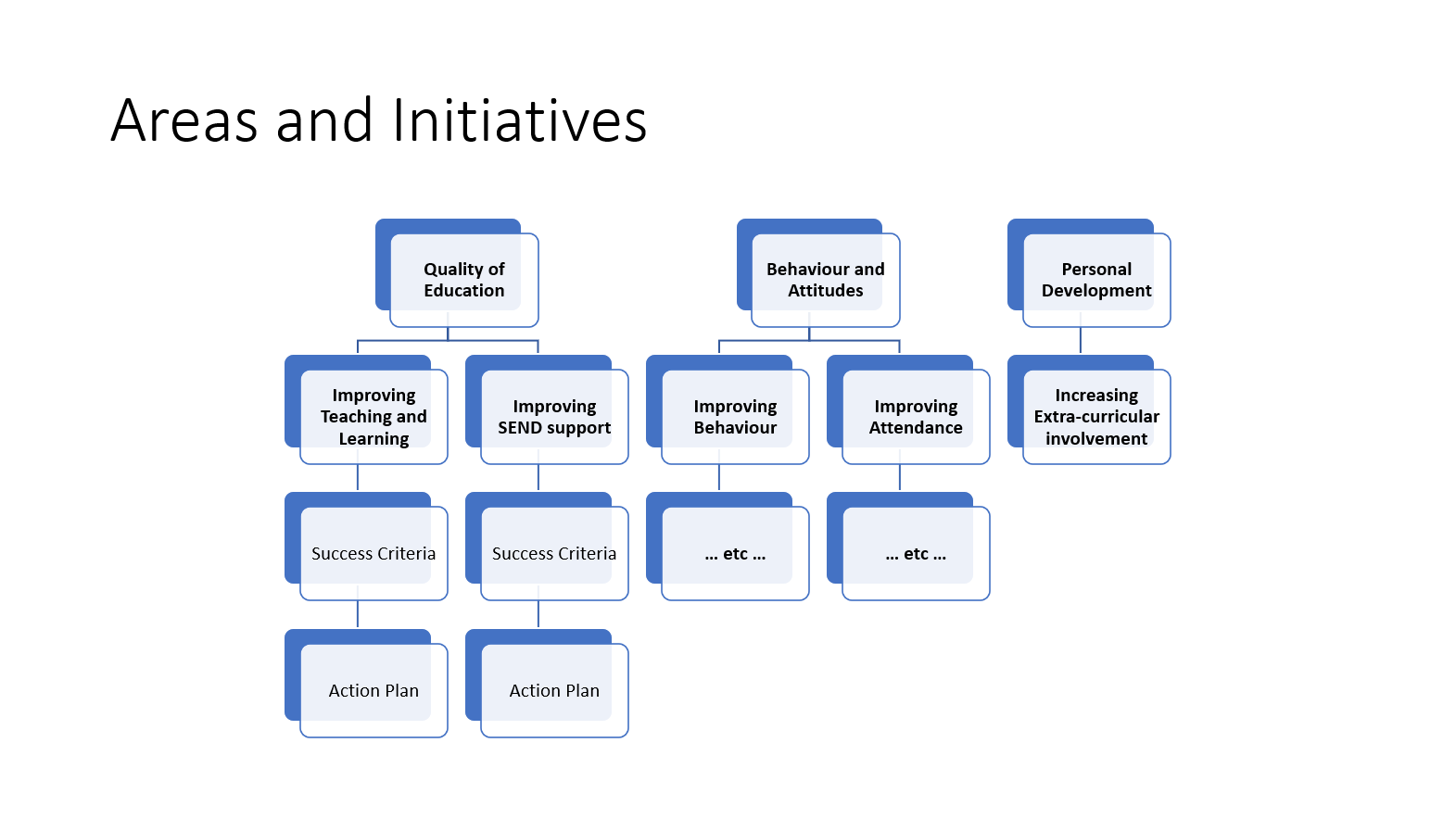 Each
Each Development Initiative summarises a key area of activity over the year and contains:
- General information about
Rationale,ResourcesandMonitoringas well as who is responsible for the initiative. - One or more
Success Criteriawhich can be marked asNot started,In progress,Not met,Partially metorMet. Each of theseSuccess Criteriacan be annotated withNotes. - Optional
Progress updatesthree times a year. Actionsto be carried out by named staff by particular dates. EachActioncan be annotated and marked asComplete. As theirDue dateapproaches they are displayed asDuewhen within 14 days and asOverduewhen theDue datehas passed.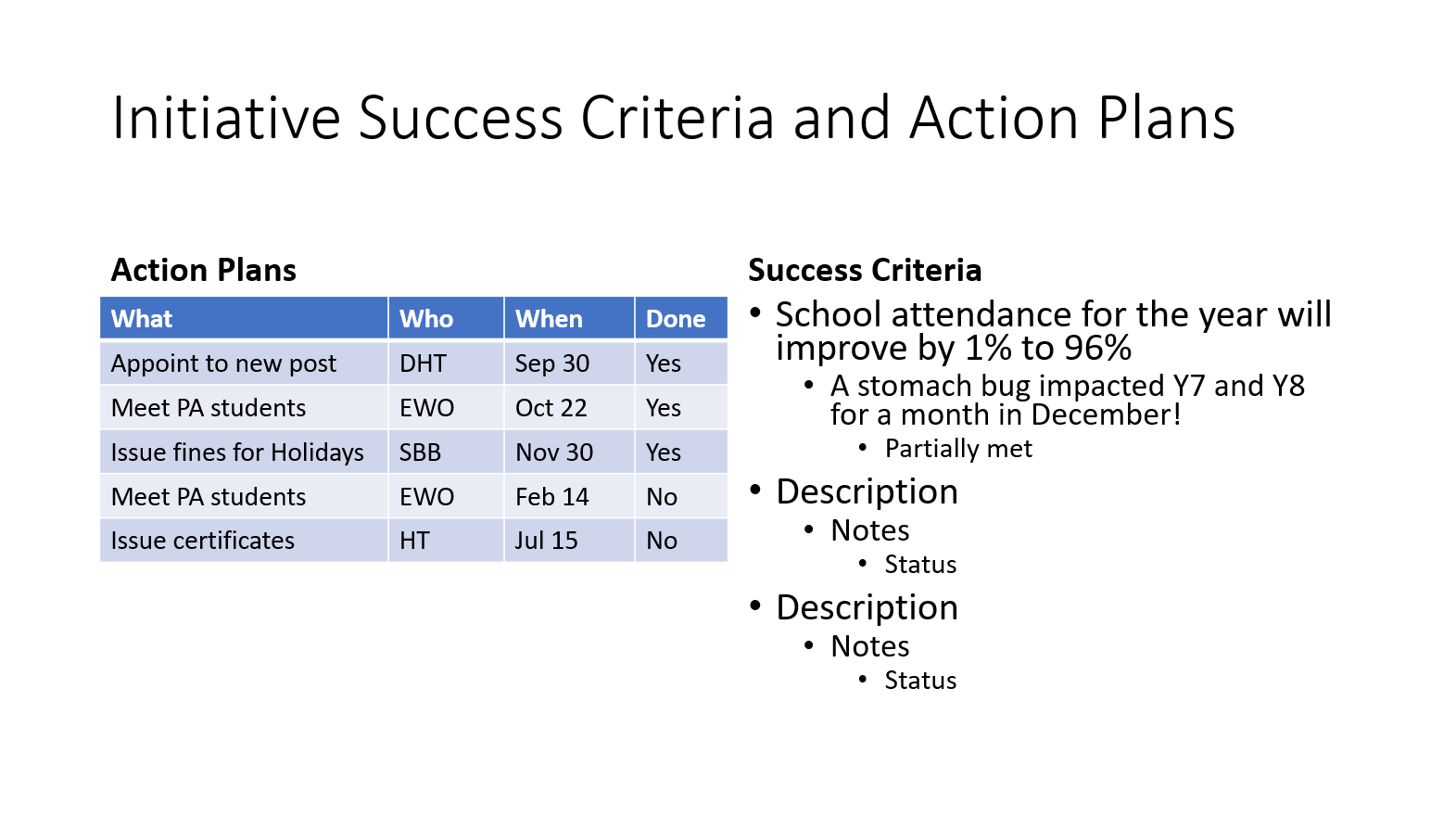
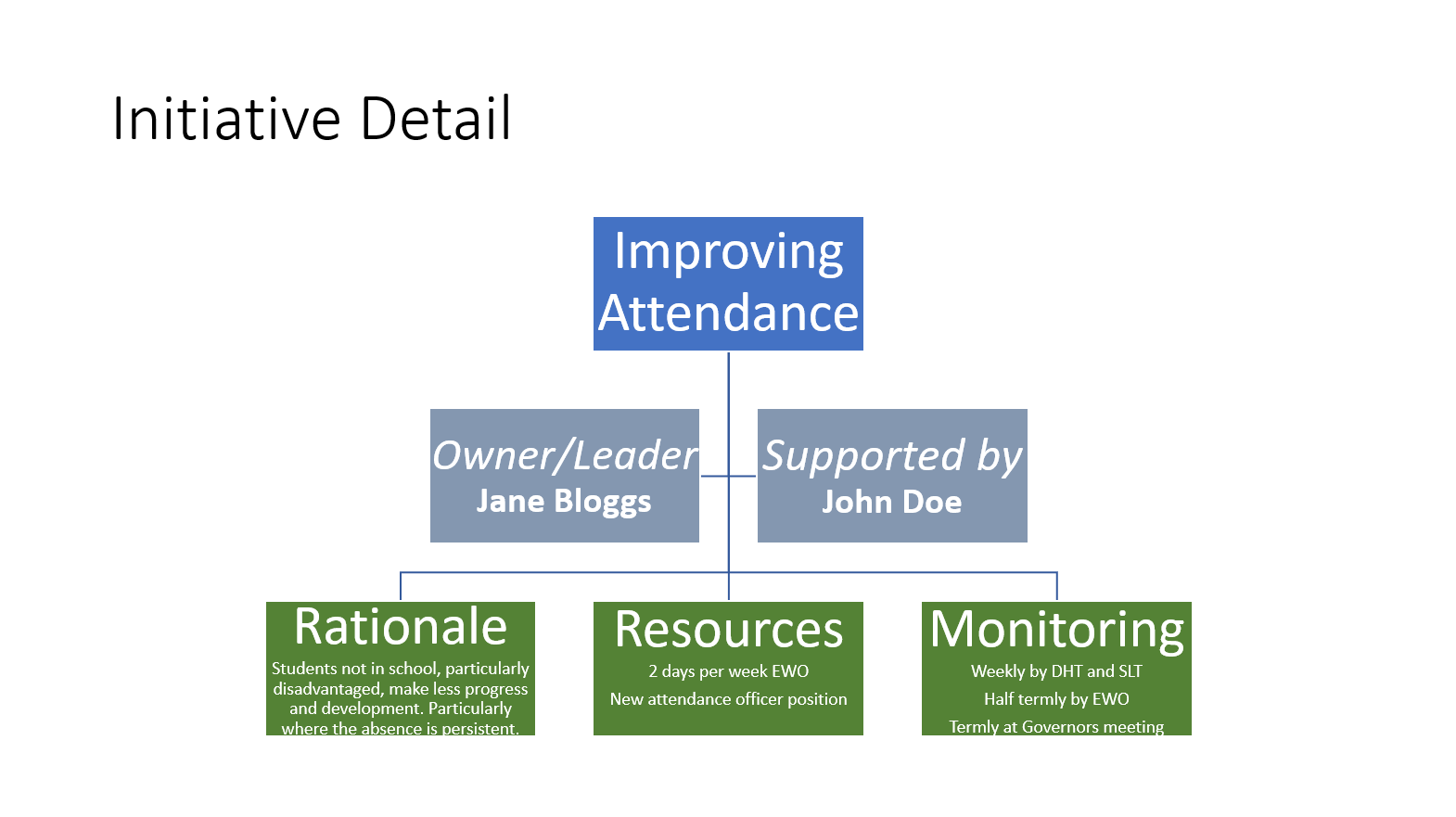 Each
Each Development Plan, Development Area and Development Initiative has an Owner and may, optionally, have
a Supporter i.e. a second Owner with similar editing rights.
Each Development Action also has an Owner.
Owners and Supporters have editing rights to the level below them but not above. For example,
a Development Area Owner can edit all Initiatives and Actions in their Area but not the Plan overall or
other Initiatives and Actions in their plan.
Anyone who is an Owner or Supporter of any element of a Development Plan can view and print out all other plans in
full detail. It is also possible to assign the role of Development Viewer to any system user which wll give them
access to view but not edit any Plan.
- Users with access to view
Development Planswill have a panel visible on their Dashboard that summarises the status of all theActionsin all the schoolPlans. - For
Owners and Managersthis panel also indicates the status of theDevelopment Plan Actionsthat they “own”.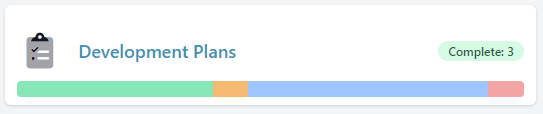
Operation
Actions for all Development Plans can be accessed directly from the overview page.
 On this
On this Actions summary page the Actions are filtered by default to exclude those that have been completed but these
can be added back in. Similarly, actions can be filtered by Status and Owner or searched.

Once setup,
Development Plans can be maintained just through the Actions summary page and termly
Updates which can be downloaded as PDF files and distributed or printed.Actions summary page filtered down to the
specific Action in the email.